Next Schedule for New Servers
05 March 2024
Torrent is not allowed !!!
Tunneling is a technology that allows the encapsulation of one protocol within another protocol. This provides a way for data to be securely transmitted over an untrusted network, such as the internet. The key benefit of using tunneling is that it allows for secure communication of sensitive information over insecure networks. Tunneling protocols create a secure "tunnel" between two points, which encrypts the data being transmitted, making it unreadable to anyone who might intercept it. This protects sensitive information from eavesdropping, tampering, and theft. Tunneling also provides a way for data to bypass network restrictions and reach its intended destination, even when it would otherwise be blocked. In summary, tunneling is an effective way to secure communications and bypass network restrictions by encapsulating data within a secure "tunnel".
The Importance of Internet Privacy: Safeguarding Your Digital Existence
In today's interconnected world, the internet is an integral part of our daily lives, offering us access to information, communication, and countless conveniences. However, with the convenience and accessibility come significant concerns about privacy. Internet privacy is of paramount importance, and its value cannot be overstated. Here's why safeguarding your digital existence through internet privacy is crucial:
- Protecting Personal Information: The internet is a treasure trove of personal information, from your name and address to your browsing habits and online interactions. Protecting this data is essential to prevent identity theft, fraud, and other malicious activities. Internet privacy ensures that your sensitive information remains confidential and out of the wrong hands.
- Preserving Online Reputation: In the digital age, your online presence is a significant part of your identity. Information shared on social media, forums, or public websites can shape how others perceive you. Protecting your internet privacy helps in maintaining a positive online reputation by controlling what information is available about you.
- Avoiding Cyberattacks and Hacking: The internet is rife with cyber threats, from hackers to malware and phishing attacks. Maintaining privacy through secure practices and tools like VPNs can significantly reduce your vulnerability to these threats, ensuring that your personal and financial data remains intact.
- Preventing Personalized Advertising and Tracking: Privacy safeguards you from intrusive tracking and targeted advertising. By maintaining your online privacy, you can minimize the amount of data collected about your online behavior, reducing the barrage of personalized ads and preserving your browsing experience.
- Freedom of Expression: Internet privacy empowers individuals to express themselves freely and openly without the fear of censorship or retaliation. It safeguards your ability to voice opinions, explore controversial topics, and engage in open discourse without repercussions.
- Safeguarding Personal Relationships: Your personal communication and relationships often thrive on the internet. Secure messaging and online privacy ensure that your conversations and interactions with loved ones remain private and protected from prying eyes.
- Legal and Ethical Considerations: Privacy on the internet is not just a matter of personal concern; it has legal and ethical dimensions. Many regions have stringent data protection laws, and respecting the privacy of others is a fundamental ethical principle. Failing to uphold these standards can have legal repercussions and damage your reputation.
- Preserving Human Dignity: Privacy is a fundamental aspect of human dignity. It allows us to have autonomy and control over our lives, both online and offline. Respecting privacy in the digital realm acknowledges the importance of personal boundaries and the need for individuals to have agency over their data.
In conclusion, the importance of internet privacy cannot be overstated. It is not just a matter of personal security; it is a fundamental right and an ethical responsibility. Safeguarding your digital existence through privacy measures ensures that you can enjoy the benefits of the internet without compromising your personal information, security, and freedom. It's a commitment to preserving the integrity of our digital lives and maintaining the dignity of individuals in the online world.
Information
Howdy.ID
The Next level of FREE
Create VPS
Every hour we provide VPS for everyone
Create RDP
By using the Remote Desktop Protocol (RDP) you can use virtual computers to do your work
Create VPN
We designed a special VPN Protocol using an SSL connection to secure the connection between the client and the server
Find Proxy
Finally, we can restore our free squid proxy with more servers and a faster connection
Find SNI
We know you need this, but we can't show it to just anyone to make sure it will last longer so you'll have to figure out how to use this feature
Discussion
Join our telegram and let's broaden our horizons
The Crucial Role of Server Geo-Location in the Digital World
In our interconnected world, the importance of server geo-location cannot be overstated. The physical location of a server, where data is stored and distributed, has a significant impact on the performance, security, and user experience of online services. Whether you're running a business website, an e-commerce platform, or a content delivery network, understanding the implications of server geo-location is essential for success in the digital age.
- Faster Load Times: One of the most obvious benefits of server geo-location is the impact it has on website load times. When a user accesses a website or online service, the data must travel from the server to the user's device. The closer the server is to the user's physical location, the faster this data can be delivered. This reduces latency and ensures a quicker, more responsive user experience. For e-commerce websites, in particular, faster load times can translate to increased sales. A delay of just a few seconds can lead to higher bounce rates and lost revenue. By strategically placing servers near your target audience, you can provide a seamless browsing and shopping experience.
- Improved SEO Performance: Search engines like Google take server geo-location into account when ranking websites in search results. For businesses targeting specific geographic regions, using a server located within that region can boost search engine optimization (SEO) performance. This helps your website rank higher in local search results, making it more visible to your target audience.
- Enhanced Security: Server geo-location also plays a vital role in cybersecurity. It allows you to implement geo-blocking or geo-fencing to protect your online assets. By limiting access to your server from specific regions or countries, you can mitigate the risk of malicious activities such as DDoS attacks and unauthorized access attempts. Additionally, local data privacy regulations may require you to store user data within a specific jurisdiction, making server geo-location crucial for compliance.
- Content Delivery: For content-heavy websites, content delivery networks (CDNs) use server geo-location to distribute content efficiently. CDNs place content on multiple servers around the world, and users are automatically connected to the server nearest to them. This minimizes load times and optimizes the delivery of multimedia content, such as images and videos.
- Targeted Marketing: Understanding the geo-location of your server can also help in crafting more effective marketing strategies. By tailoring your content and advertisements to specific regions, you can target audiences based on their geographic location, interests, and preferences. This not only improves the relevance of your marketing efforts but also increases the likelihood of engaging potential customers.
In summary, the importance of server geo-location in the digital world cannot be overlooked. It influences website performance, SEO rankings, security measures, content delivery, and marketing strategies. To succeed in the competitive online landscape, consider the geo-location of your servers as a strategic advantage that can enhance user experiences and drive business success.